Artwork Preparation Guide
Please follow these simple guidelines to set up and prepare your files for output. If your artwork does not meet our specifications, this may result in delays to your schedule and/or additional fees.
- Accepted File Formats
- Layout Guidelines
- Resolution
- Colour Proofing
- Does SoOPAK accept any file format?
- Image Resolution request?
- Do I need to use CMYK color mode?
- Does my artwork have 0.125" bleeds?
- Why is resolution important?
- What resolution is needed for my job?
- What if my file is missing fonts?
- How do I convert text to outlines?
- What if my file is missing images?
- What if my artwork contains gradients?
Accepted File Formats
Adobe Illustrator AI

Press Quality or Hight Quality Print PDF

Layout Guidelines
- Verify the dimensions and orientation of dieline for which you are creating your artwork.
- Check to see if there are any “safe viewable areas”, cut-outs, glue area, crease (folding line) that must be considered in creating your layouts.
- Include “1/8” bleed.
- Create files in CMYK mode.
- Provide all fonts or all fonts outlined.
- Provide all linked artwork DO NOT embed images.
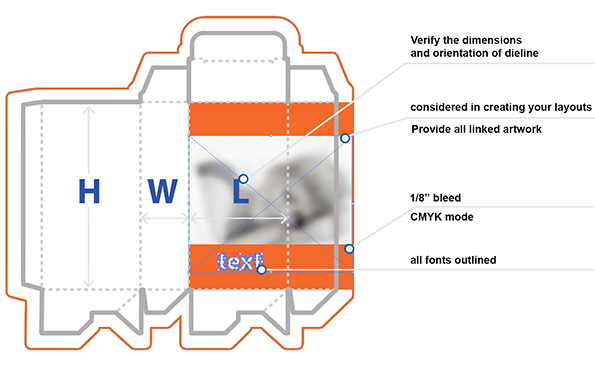
Resolution
- Resolution should be a minimum of 150 DPI to a maximum of 300 DPI at the final (100%) size.
- Never use low-resolution images (i.e. screenshots,
low-resolution web images, etc.)
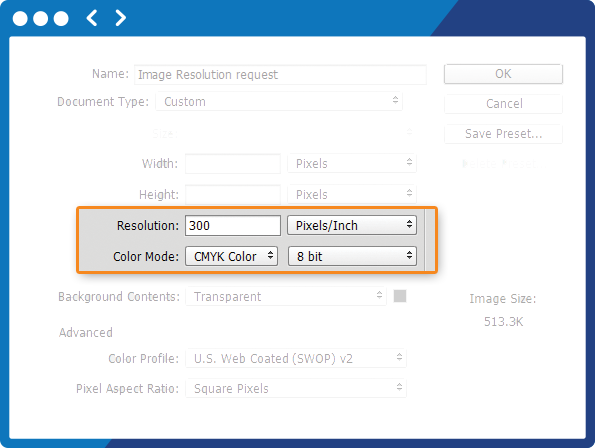
Colour Proofing
-
If a Hard Copy Colour Proof has not been requested (additional charge), we would send press digital proof file through email.
-
If Hard Copy Colour proof is required, we would need PMS Colors to be specified or physical proofs or previously printed boxes are provided to match.
-
Hard Copy Colour Proof : Press ready file printed over proof paper plus Color Drawdown
-
Colour Drawdown: PMS Colour ink applied over ordered stock paper , coated and uncoated
-

Does SoOPAK accept any file format?
No.
SoOPAK accepts print-ready
files in any of the following formats:
ai,
pdf
In other words, SoOPAK accepts print-ready files
saved from the following design software programs: Adobe
Photoshop® CS, Adobe Illustrator® CS, Adobe InDesign® CS


Image Resolution request?
In the ai or pdf file all the images need to high-quality, uncompressed 300 dpi resolution, 8 bit, CMYK color mode.
Do I need to use CMYK color mode?
Yes. If your files are submitted using any other color standard, such as RGB or Pantone, they will be converted to CMYK during preflighting. Conversion from one color standard to another may cause colors to shift. Before submitting your digital artwork files, you may want to review our file preparation guidelines.
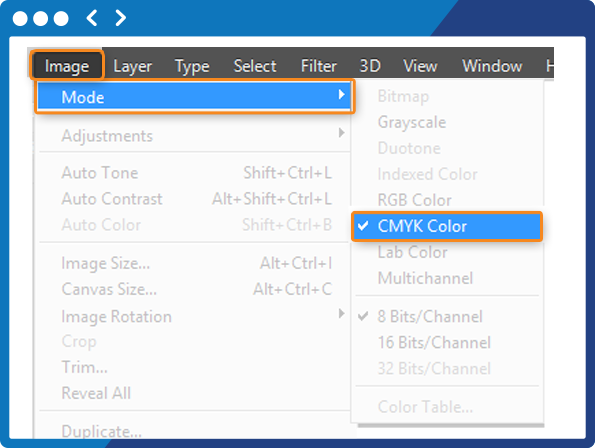
Does my artwork have 0.125" bleeds?
SoOPAK requires a 0.125" bleed around the perimeter of your artwork to ensure accurate cutting (e.g., artwork for a 4"x6" postcard should extend to 4.25" x 6.25"). If your image has a white border on all four sides, bleeds are recommended but not required. If your image is not white on all four sides, you must include bleeds in print-ready files. Before submitting your artwork files, you may want to review our file preparation guidelines.
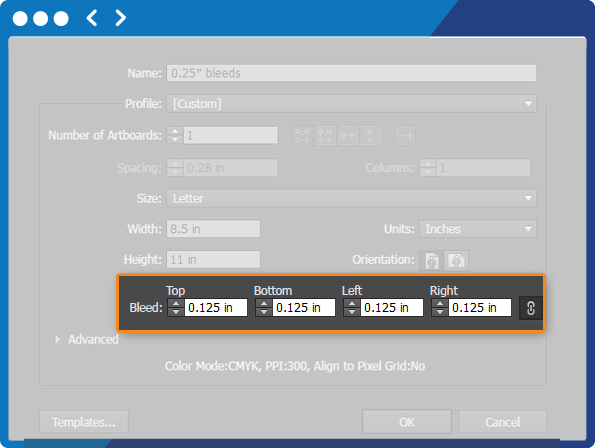
Why is resolution important?
Resolution also known as DPI (Dots
Per Inch) can be described as the number of dots that fit
horizontally and vertically into a one-inch space. Generally,
the more dots per inch, the more detail captured and the sharper
the resulting image.
For an image to print properly,
the image must be at least 300 dots
per inch (dpi) at the final output size. If your file is not 300
dpi, you can not simply increase the dpi from a low resolution
to a higher one by increasing the DPI in your imaging program.
What resolution is needed for my job?
For most printing jobs, 300 dots per inch (DPI) is the minimum resolution to guarantee acceptable printing results. For larger products such as large format posters and banners, we recommend sharper resolution which can range from 300 to 1200 dpi, depending on the intended use of the printed piece.
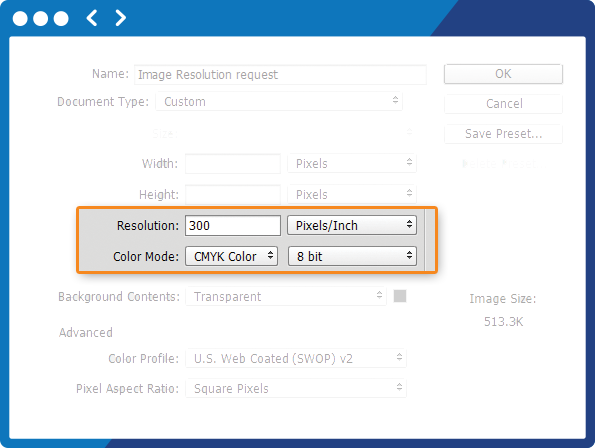
What if my file is missing fonts?
It is important that you supply all fonts used in your layout.
If you do not supply fonts in your artwork file, we will request
that you resubmit your files with fonts included.
If
you have vector artwork and your file is missing fonts, you can
open your file in Illustrator, select "Create
Outlines", save your fonts, re-save your artwork file, and
then upload it.
If you have artwork that is rasterized,
you can open your file in Photoshop and select "Flatten the
Layers", re-save your artwork file, and then upload it.
Please do not submit your fonts seperately from your file
because it is critical that we receive your print-ready file
with fonts included to avoid any printing issues.
How do I convert text to outlines?
All text within your files must be converted to outlines with the outline set to zero to eliminate the need for fonts. Before submitting your artwork files, you may want to review our file preparation guidelines.
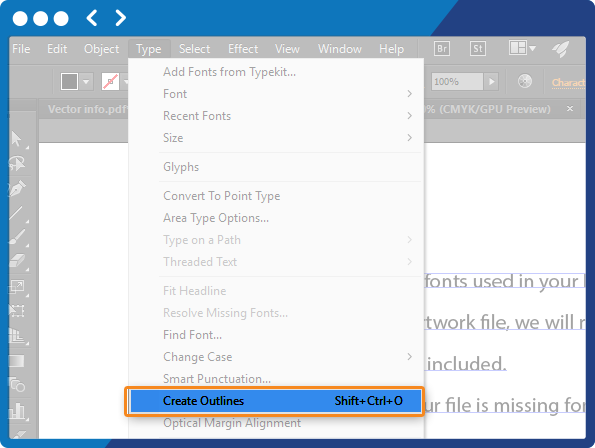
What if my file is missing images?
Please EMBED all the image in your file.
If your file
is missing the images you desire, you should re-save your file
properly so that the images will not drop out during printing.
We do not normally accept images by themselves. The only
exception is if you engage one of our graphic designers to help
you with your project. Otherwise, you must place all images in
your artwork and make sure to save your files properly. Please
refer to your software program manual for more information on
how to save your files properly.
Vector-based software
programs such as Illustrator or InDesign have a tendency of
image dropping out when transparency effects are being used.
If you are using Photoshop, you should flatten all layers before
saving to keep all images and text in place.
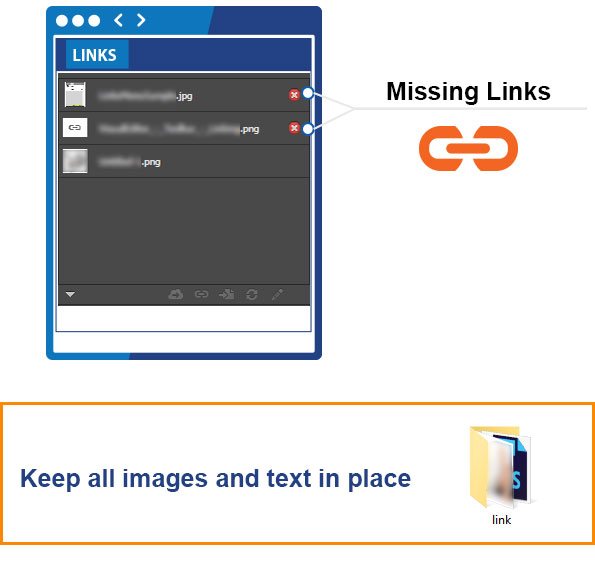
What if my artwork contains gradients?
Gradients are commonly used in printing and in most instances produce good results. Gradients can be represented in a file as a mathematical equation (Vector) or rendered by the application into a series of pixels (Raster). Before submitting your artwork files, you may want to review our file preparation guidelines.
 Proudly Printed in Canada
Proudly Printed in Canada
